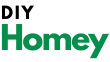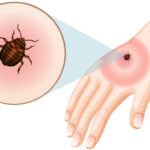Is your Insignia TV remote giving you trouble? Don’t worry, you’re not alone! Many people face issues with their TV remotes, and it can be frustrating when you can’t change channels or adjust the volume.
But here’s the good news: pairing your Insignia remote to your TV is often a quick and easy fix. In this guide, we’ll walk you through the whole process, step by step.
We’ll start by looking at some basic troubleshooting steps, like checking the batteries. Then, we’ll dive into how to pair your remote with your TV.
Don’t worry if you can’t find a “pair” button on your remote – we’ve got you covered! We’ll show you a neat trick to get your remote talking to your TV again.
But what if pairing doesn’t work? Don’t panic! We’ve got some backup plans for you too. We’ll talk about using spare remotes and even how your smartphone can come to the rescue.
How to Pair Insignia Remote to TV?

By the end of this guide, you’ll be a pro at handling Insignia remote issues.
So, let’s get started and get your TV remote working again!
Restart the Whole System before Pairing
Before we jump into pairing your remote, let’s start with a fresh slate. Sometimes, all your TV and remote need is a good restart. Think of it like giving your devices a short nap – they might wake up feeling much better!
Here’s what you need to do:
For your Insignia TV:
- Find the power button on the TV itself (not the remote)
- Press it to turn off the TV
- Unplug the power cord from the wall
- Wait for about a minute
For your Insignia Remote:
- Open the battery compartment
- Take out the batteries
- Wait for about a minute
- Put the batteries back in
Powering everything back up:
- Plug your TV back in
- Turn it on using the power button on the TV
- Wait for it to fully start up
Why do this? It’s like rebooting your computer when it’s acting up. This process clears out any little glitches that might be causing problems. It’s a simple step, but it can often solve a lot of issues without any further work!
How to Pair Insignia Remote to TV? Step By Step
Now that we’ve given everything a fresh start, let’s get that remote paired up with your TV. Don’t worry if you can’t find a “pair” button – Insignia remotes have a special trick for pairing.
Step-by-step pairing process:
- Find the home button: Look for the button with a little house icon. It’s usually right in the middle of the remote.
- Press and hold: Push down on that home button and keep holding it.
- Wait for the light: Keep holding for about 10-15 seconds. You’re looking for a light on the remote to start flashing quickly.
- Be patient: Once you see that flashing light, let go of the button and wait. The remote and TV need about a minute to talk to each other.
- Test it out: Try pressing some buttons on the remote. If it’s working, great! If not, don’t worry – we’ve got more tips coming up.
What’s happening behind the scenes: When you hold down that home button, you’re telling the remote to search for a TV to connect with. The flashing light means it’s looking around. When it finds your TV, they start to “talk” to each other, setting up a connection.
Tip: Make sure you’re pointing the remote at the TV while you’re doing this. It might seem silly, but it can help the remote find the right TV to connect with!
What to do if the Remote doesn’t Pair with Insignia TV?
Uh-oh! Did you try the pairing steps and your remote is still stubborn? Don’t throw in the towel just yet. We’ve got some backup plans for you.
1. Double-check the basics:
- Are the batteries fresh? Even if you just put them in, try another set just to be sure.
- Is there anything blocking the signal between the remote and the TV? Sometimes a plant or a picture frame can get in the way.
2. Try a universal remote:
If you have a universal remote lying around, give it a try. These remotes are made to work with lots of different TVs, including Insignia.
Here’s how to use one:
- Look for a button or switch that says “TV”
- Press it to put the remote in TV mode
- Check the remote’s manual for a code for Insignia TVs
- Enter that code (it usually involves holding down a “Setup” button)
- Test it out on your TV
3. Use your smartphone as a remote:
This is a cool trick that can save the day. Some apps turn your phone into a TV remote. Here’s how to set one up:
- Go to your phone’s app store (Google Play for Android, App Store for iPhone)
- Search for “TV Remote Control” or “Universal TV Remote”
- Download a highly-rated app (look for one with good reviews)
- Open the app and follow its setup instructions
- Make sure your phone and TV are on the same Wi-Fi network
- The app should find your TV – select it when it appears
Using a smartphone app as a remote:
- Pros: Always with you, hard to lose, can do more than a regular remote
- Cons: Needs Wi-Fi, might drain your phone battery, takes a bit of setup
Table: Comparing Remote Options
| Option | Pros | Cons |
|---|---|---|
| Original Remote | Made for your TV, simple to use | Can break or get lost |
| Universal Remote | Works with many TVs, good backup | Needs setup, another thing to buy |
| Smartphone App | Always with you, extra features | Needs Wi-Fi, uses a phone battery |
Remember, if nothing seems to work, it might be time to contact Insignia customer support. They can help figure out if there’s a deeper problem with your TV or remote.
How to Pair Insignia Remote to TV FAQs:
- Q: Why won’t my Insignia remote pair with my TV?
There could be a few reasons:
- Dead batteries: This is the most common issue. Try fresh batteries.
- Interference: Make sure nothing’s blocking the signal between the remote and the TV.
- Remote damage: If the remote has been dropped, it might be broken inside.
- TV issues: Sometimes the problem is with the TV’s receiver, not the remote.
- Q: How do I know if my Insignia remote is paired?
You’ll know it’s paired when:
- The buttons on the remote control the TV
- You see a message on the TV screen saying the remote is connected
- The light on the remote stops flashing after the pairing process
- Q: Can I use any universal remote with my Insignia TV?
Most universal remotes will work with Insignia TVs. Look for:
- Remotes that specifically list Insignia as a supported brand
- Remotes with a wide range of pre-programmed codes
- “Learning” remotes that can copy signals from your original remote
- Q: How can I control my Insignia TV without any remote?
You have a few options:
- Use the buttons on the TV itself (usually on the side or bottom)
- Download a TV remote app on your smartphone
- Connect a keyboard and mouse to your TV’s USB ports (if it supports this)
- Q: My Insignia TV remote only works sometimes. What’s going on?
This could be caused by:
- Weak batteries: They might have just enough power to work occasionally
- Dirty sensors: Try cleaning the end of the remote and the sensor on the TV
- Partial damage: The remote might be failing but not completely broken
- Interference: Other devices might be interfering with the signal sometimes
- Q: How often should I replace the batteries in my Insignia remote?
It depends on how much you use your TV, but generally:
- Heavy users: Every 3-6 months
- Average users: Every 6-12 months
- Light users: Once a year or when you notice the remote becoming less responsive
Tip: Use good quality alkaline batteries for longer life and better performance.
- Q: Can I pair multiple remotes to one Insignia TV?
Yes, you can! This is handy for:
- Big families: Everyone can have their remote
- Backup purposes: Keep a spare remote paired and ready
- Different rooms: Have a remote in the bedroom and living room
To pair additional remotes, just follow the same pairing process we covered earlier.
- Q: My TV turns on but the remote won’t change channels or volume. What’s wrong?
This usually means:
- The remote is only partially working
- Some functions might need reprogramming
- The TV might be stuck in a certain mode
Try these steps:
- Remove the batteries and press every button to reset the remote
- Put fresh batteries in and try pairing again
- Check if the TV is in the right input mode
- If possible, try the remote on another Insignia TV to see if it’s a remote or TV issue
- Q: Are there any tricks to make my Insignia remote work better?
Yes! Here are some pro tips:
- Clean it regularly: Wipe down the buttons and sensor with a slightly damp cloth
- Protect it: Use a silicon cover to prevent damage from drops
- Avoid extreme temperatures: Don’t leave it in direct sunlight or very cold places
- Point directly: Always aim the remote straight at the TV for the best signal
- Remove obstacles: Keep the path between the remote and TV clear
- Q: What should I do if I’ve tried everything and my remote still won’t pair?
If you’ve exhausted all options:
- Contact Insignia support: They might have specific troubleshooting for your model
- Check your warranty: You might be eligible for a free replacement
- Consider a replacement: Sometimes buying a new remote is the simplest solution
- Explore alternatives: This might be a good time to try a universal remote or smartphone app
Remember, there’s always a solution – even if it means finding a new way to control your TV!
More TV Guides:
Conclusion:
Whew! We’ve covered a lot of ground, haven’t we? Let’s wrap up what we’ve learned about pairing your Insignia remote to your TV:
- Start fresh: Sometimes a simple restart of both your TV and remote can work wonders.
- Pairing is key: That home button on your remote is more powerful than you might think! Holding it down can kickstart the pairing process.
- Backup plans: If pairing doesn’t work, you’ve got options. Universal remotes and smartphone apps can be real lifesavers.
- Be patient: Technology can be tricky sometimes. If one method doesn’t work, try another. Don’t give up!
- Keep it simple: Remember, you don’t need to be a tech wizard to solve remote problems. These steps are designed to be easy for everyone.
The most important thing to remember is that you’re not alone in this. Remote issues are common, and now you have the tools to tackle them head-on.
Whether you get your original remote working again or find a cool new way to control your TV with your phone, you’re back in charge of your viewing experience.
So go ahead, grab that remote (or phone), and enjoy your favorite shows. You’ve earned it after becoming a remote-pairing expert!