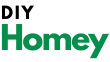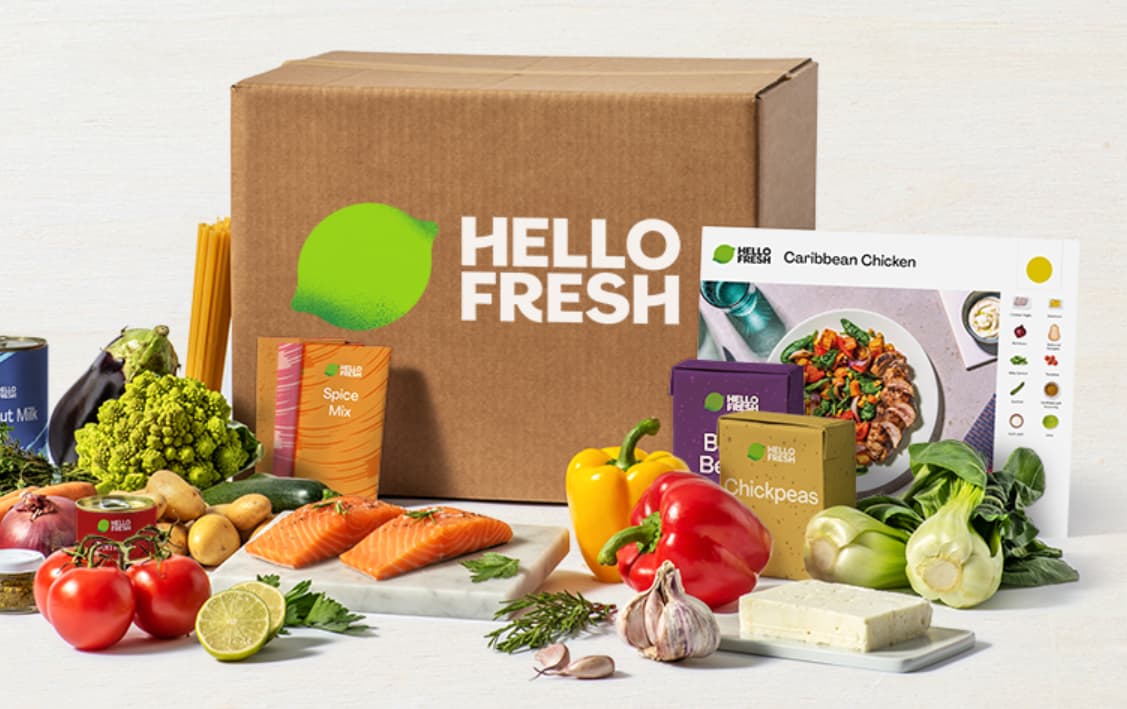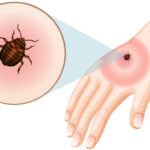Are you having trouble with your Owlet camera? Does it keep losing connection? Don’t worry, you’re not alone.
Many parents face this issue with their baby monitors. It can be frustrating when you’re trying to keep an eye on your little one.
Why Does My Owlet Camera Keep Disconnecting?

In this guide, we’ll look at why this happens and how to fix it. We’ll use simple words and easy steps.
By the end, you should be able to get your Owlet camera working smoothly again.
Let’s start by understanding why these cameras sometimes disconnect.
Then, we’ll go through some easy fixes you can try at home. We’ll also answer some common questions about Owlet cameras.
Remember, technology can be tricky sometimes. But with a little patience and these tips, you’ll be back to watching your baby in no time!
Common Reasons for Owlet Camera Disconnections
Before we jump into fixing the problem, it’s good to know why it happens.
Here are the main reasons your Owlet camera might keep disconnecting:
- Wrong Wi-Fi type: Owlet cameras only work with 2.4GHz Wi-Fi. If your router uses 5GHz, the camera won’t connect properly.
- Old app version: If you haven’t updated your Owlet app in a while, it might cause connection problems.
- App glitches: Sometimes, the app just needs a restart to work right again.
- Outdated camera software: Like your phone, the camera itself needs updates sometimes.
- Wi-Fi signal issues: If the camera is too far from your router, it might lose connection.
- Router problems: Sometimes, the issue is with your internet router, not the camera.
Understanding these reasons can help you figure out what’s wrong with your camera.
Now, let’s look at how to fix these issues.
Switching Your Wi-Fi Band to 2.4GHz
One of the most common reasons for Owlet camera disconnections is using the wrong Wi-Fi band. Owlet cameras only work with 2.4GHz Wi-Fi.
If your router is set to 5GHz, your camera won’t stay connected.
Here’s how to change it:
- Find your router’s address: Look on your router for a web address. It’s usually something like 192.168.1.1.
- Log in to your router: Open that address in your web browser. You’ll need to enter a username and password. If you’ve never changed these, try “admin” for both.
- Look for Wi-Fi settings: Once you’re logged in, find a section about wireless settings or Wi-Fi.
- Change to 2.4GHz: Look for an option to choose your Wi-Fi band. Select 2.4GHz.
- Save your changes: Don’t forget to save before you leave the page!
- Reconnect your camera: Open your Owlet app and try connecting your camera again.
This might seem a bit technical, but it’s often the quickest fix.
If you’re not comfortable changing router settings, you can ask a tech-savvy friend or family member for help.
Force Closing and Reopening the Owlet App
Sometimes, the simplest fix is to restart the app. This can clear up small glitches that cause disconnections. Here’s how to do it:
For iPhone users:
- Double-click the home button (or swipe up from the bottom on newer iPhones)
- Find the Owlet app
- Swipe up on the app to close it
- Open the app again
For Android users:
- Tap the square button at the bottom of your screen
- Find the Owlet app
- Swipe it away to close
- Open the app again
After restarting the app, try connecting your camera. This easy step often solves the problem!
Updating to the Latest App Version
Using an old version of the Owlet app can cause connection problems. Here’s how to check for updates:
For iPhone:
- Open the App Store
- Tap your profile picture
- Scroll down to see available updates
- If you see Owlet, tap “Update”
For Android:
- Open the Google Play Store
- Tap the menu icon (three lines)
- Choose “My apps & games”
- If Owlet is listed, tap “Update”
Keeping your app updated helps prevent many common issues. It’s a good habit to check for updates regularly.
Updating Your Camera’s Firmware
Just like your phone needs updates, so does your Owlet camera. Outdated firmware can cause disconnections. Here’s how to update it:
- Open the Owlet app
- Look for a message saying “Update Available”
- If you see it, tap to start the update
- Keep the app open until the update is done
Updating firmware can take a few minutes. Make sure your phone stays connected to Wi-Fi during this time.
Resetting Your Wi-Fi Router
Sometimes, the problem isn’t with the camera or app, but with your Wi-Fi router. A simple reset can often fix connection issues. Here’s how:
- Unplug your router from the power
- Wait for 30 seconds
- Plug it back in
- Wait for all the lights to come back on
- Try connecting your Owlet camera again
This process refreshes your home network and can solve many connection problems.
Extra Troubleshooting Tips
If you’ve tried all the above and your Owlet camera still keeps disconnecting, here are some more things to try:
- Move the router closer: If possible, move your Wi-Fi router closer to the camera.
- Remove obstacles: Make sure there aren’t walls or large objects between the camera and router.
- Check for interference: Other devices like baby monitors or microwaves can interfere with Wi-Fi. Try turning these off to see if it helps.
- Use a Wi-Fi extender: If your camera is far from the router, a Wi-Fi extender can boost the signal.
- Try a mobile hotspot: As a test, try connecting your camera to your phone’s hotspot instead of your home Wi-Fi.
- Contact Owlet support: If nothing works, it might be time to reach out to Owlet’s customer service for help.
Remember, every home is different. What works for one person might not work for another.
Don’t get discouraged if you need to try a few different solutions.
FAQs on Owlet Camera Keep Disconnecting Issue:
Here are some common questions about Owlet camera connection issues:
- Q: Why does my Owlet camera connect sometimes but not others?
A: This often happens with dual-band routers that switch between 2.4GHz and 5GHz. Try setting your router to use only 2.4GHz.
- Q: How do I know if my router is dual-band?
A: Look at your list of Wi-Fi networks. If you see two networks with similar names ending in 2.4 and 5, you have a dual-band router.
- Q: Why can’t Owlet cameras connect to 5GHz?
A: Owlet designed their cameras to use 2.4GHz because it has a longer range, which is better for covering a whole house.
- Q: Does resetting my router delete my Wi-Fi settings?
A: No, a simple reset (unplugging and plugging back in) doesn’t erase your settings. It just refreshes the connection.
- Q: Will upgrading my phone’s operating system help with Owlet connectivity?
A: Usually not. Focus on updating the Owlet app and camera firmware instead.
- Q: Can I use a Wi-Fi extender with my Owlet camera?
A: Yes, a Wi-Fi extender can help if your camera is far from your router.
- Q: Why won’t my Owlet camera connect to public Wi-Fi?
A: Public Wi-Fi often blocks devices from talking to each other for security reasons. It’s best to use your own Wi-Fi network.
- Q: How often should I update my Owlet app and firmware?
A: Check for updates about once a month to keep everything running smoothly.
- Q: Can I use the Owlet sock without the camera?
A: Yes, the smart sock works on its own to track your baby’s heart rate and oxygen levels. The camera is optional.
- Q: Does the Owlet Cam have cloud storage or an SD card slot?
A: No, the Owlet camera doesn’t store video. It streams directly to your phone in real time.
More TV Guides:
- Vizio TV Power Light Blinking
- How To Factory Reset Samsung TV With and Without Remote
- Olevia TV Problems
Conclusion:
Dealing with a disconnecting Owlet camera can be frustrating, especially when you’re trying to keep an eye on your little one.
But don’t worry! Most connection issues have simple solutions.
Let’s recap the main points:
- Make sure your Wi-Fi is set to 2.4GHz
- Keep your Owlet app and camera firmware updated
- Try restarting the app or resetting your router
- If all else fails, reach out to Owlet support
Remember, technology isn’t always perfect. But with these tips, you should be able to get your Owlet camera working reliably again.
The most important thing is to stay calm and patient. You’re doing a great job looking out for your baby.
If you’re still having trouble after trying these steps, don’t hesitate to ask for help.
Whether it’s from a tech-savvy friend or Owlet’s customer service, sometimes a fresh pair of eyes can make all the difference.
Keep in mind that while a working camera is great, it’s just one tool in your parenting toolkit.
Trust your instincts, and remember that occasional tech hiccups don’t make you any less of an amazing parent.
Here’s to many peaceful nights of baby watching with your Owlet camera!