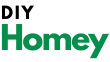Encountering issues with your Hisense TV can be incredibly frustrating, especially when your remote is missing or not working properly.
Whether your Hisense TV is restarting automatically, displaying audio without picture, experiencing brightness problems, or simply not responding to commands, a factory reset might be the solution you need.
The process of performing a hisense tv factory reset without remote might seem daunting at first, but it’s actually quite straightforward once you understand the steps involved.
This comprehensive guide will walk you through multiple methods to reset your Hisense TV, with or without a remote, across different models, including Smart TV, Android TV, and Roku TV variants.
We’ll explore not only factory reset options but also soft reset methods that can solve minor issues without wiping all your data.
Many Hisense TV problems can be resolved with a simple reset, which essentially returns your television to its original factory settings, eliminating any software glitches that might be causing the issues.
Hisense TV Factory Reset Without Remote

By the end of this guide, you’ll know how to troubleshoot your Hisense TV effectively, even when a remote isn’t available, saving you time, frustration, and potentially expensive repair costs.
How To Factory Reset Hisense TV?
A factory reset can resolve numerous issues with your Hisense TV by restoring it to its original settings.
This process will erase all customized settings, downloaded apps, and saved passwords, so it should be used as a last resort after trying simpler troubleshooting methods.
Here’s a detailed guide on how to perform a factory reset on your Hisense Smart TV:
- Turn on your Hisense Smart TV.
- Press the MENU button on your Hisense Smart TV remote.
- From the menu that appears, select SUPPORT and press the OK or ENTER button.
Note: Different Hisense TV models may have either an ENTER, OK, or SELECT button. They all serve the same function for this process.
- After entering the SUPPORT menu, locate and select the SELF DIAGNOSIS option.
- A new menu will appear on your screen. Here, select the RESET option.
- You’ll be prompted to enter a security PIN. If you haven’t set a custom PIN, enter 0000 as the default reset code.
- Wait patiently for the reset process to complete, which typically takes a few minutes.
- Once finished, your TV will reboot, and you’ll need to set it up again according to your preferences.
Important Warning: A factory reset will completely erase all personalized settings, downloaded applications, and stored Wi-Fi passwords from your Hisense TV.
Before proceeding with a factory reset, consider trying a soft reset first, which we’ll cover later in this guide.
How To Factory Reset Hisense TV Without a Remote?
If your remote is missing or not functioning, you can still perform a factory reset on most Hisense TV models.
This method is particularly useful when your TV isn’t displaying anything on the screen or when you’ve lost access to your remote control. Here’s how to do it:
Using the Reset Button
Warning: This process will erase all your customized settings, downloaded apps, and stored passwords.
- Gather a tool: Find a toothpick, paperclip, or a pen with a fine tip.
- Power on your Hisense TV.
- Locate the RESET button: Carefully tilt your TV slightly forward and look at the back. The reset button is typically a small hole marked with “RESET” text.
- Press and hold the RESET button using your tool and wait until your TV turns OFF and then ON again.
- Release the button when the TV powers back on.
- The reset process will begin automatically. During this process, your device will reboot—this is normal and not a cause for concern.
- Once the reset process is complete (typically takes 2-3 minutes), you’ll need to set up your Hisense TV from scratch.
This method works effectively for newer Hisense TV models, including Hisense Roku TVs. However, older models might require a different approach, which we’ll cover in the next section.
Resetting Hisense Smart TV Having No Reset Button
Some older Hisense TV models don’t have a dedicated reset button. If your TV falls into this category, you can still perform a factory reset using the buttons on the TV itself:
- Locate and press the Menu button on the side panel of your TV.
- Use the VOL+ and VOL- buttons to navigate through the menu and select the Support option.
- Navigate downward and select the Self Diagnosis option.
- Find and select the Reset option.
- You’ll be asked to enter a security PIN. If you haven’t set a custom PIN, use the default: 0000.
- Be patient while the resetting process takes place. This typically requires 2-3 minutes to complete, after which your TV will be restored to its original factory state.
This method is particularly useful for older Hisense Smart TV models that lack a physical reset button but still have side panel controls.
Resetting Hisense Android TV
Hisense Android TVs have a different menu structure compared to standard Hisense Smart TVs, requiring a different reset procedure:
- Press the UPWARD arrow key on your remote control to open the control panel.
- Scroll to the right, select Settings, and press the OK button.
- From the menu that appears, select the Device Preferences option.
Note: Some Hisense Android TV models don’t have a “Device Preferences” option. If that’s the case with your TV, look for and select the Storage and Reset option instead.
- In the next menu, scroll down until you see the RESET option. Select it and press OK.
- A warning message will appear on your screen stating: “This will erase all data from your device’s internal storage.” Select RESET again and press the OK button.
- Next, select the Erase Everything option.
- If you have set a PIN code on your device, you’ll be prompted to enter it.
- Your Hisense TV will now begin the factory reset process.
Note: Depending on the amount of data stored on your TV, this process may take anywhere from 5 to 10 minutes to complete.
Factory Resetting Hisense Roku TV
Hisense Roku TVs have their unique operating system, which requires a different reset method:
- Press the HOME button on your Hisense Roku TV remote to open the main menu.
- Scroll down in the menu and navigate to SETTINGS by pressing the right arrow key on your remote.
- Continue scrolling down until you reach the SYSTEM option, then press the right arrow key to open it.
- Scroll down and select ADVANCED SYSTEM SETTINGS by pressing the right arrow key.
- In the advanced system settings menu, locate the FACTORY RESET option. Here, you’ll find two reset options:
- Reset TV audio/picture settings: This will restore only the picture and audio settings to their default values without removing your Roku account and installed channels.
- Factory reset everything: This will remove all downloaded data, applications, and settings from your Roku TV.
- Select your preferred reset option and follow the on-screen instructions to complete the process.
Choose the first option if you’re only experiencing issues with picture or sound quality. If you’re facing more serious problems, the second option provides a more comprehensive reset.
Resetting Using Hisense Remote App
If you’ve lost your physical remote but have a smartphone, you can use the Hisense RemoteNOW app to control your TV and perform a reset:
- Download and install the Hisense RemoteNOW app on your smartphone:
- Android App
- iOS App
- Launch the app and select your Hisense TV to pair the app with your television.
- Tap the control button icon located at the bottom-left corner of the screen.
- Using the virtual remote in the app, navigate to your Hisense TV settings.
- Locate the Reset option and follow the on-screen instructions to reset your device.
This method is particularly useful if your physical remote is lost or damaged, but your TV is still functioning normally and connected to the same Wi-Fi network as your smartphone.
Soft Resetting Methods
Before performing a factory reset, which erases all your data and settings, consider trying a soft reset. A soft reset can often fix minor issues without the need to reconfigure your entire TV. Here are three effective methods for soft resetting your Hisense smart TV:
Method #1: Power Cycle
- With your Hisense TV turned on, unplug the AC adapter from the power socket.
- Leave it unplugged for at least 10 minutes.
- After waiting, press and hold the POWER button on your Hisense TV for 60 seconds.
- While still holding down the POWER button, plug the adapter back into the electrical socket.
- Turn the TV on while continuing to hold the POWER button.
If this doesn’t work on the first attempt, wait a few minutes and try again.
Method #2: Button Combination Reset
- Locate the button panel on your Hisense TV.
- Simultaneously press the VOLUME UP and INPUT (or MENU) buttons.
- While holding these buttons, also press the POWER button.
- Hold all three buttons for five seconds, then release the POWER button.
- After that, release the remaining buttons as well.
Method #3: Force Reboot
- Press and hold the MENU/INPUT and VOLUME DOWN buttons together.
- While holding these two buttons, also press and hold the POWER button.
- Wait until a blue light appears on your Hisense TV screen. (Continue holding all buttons.)
- Wait for ten seconds, then release all three buttons simultaneously.
- This will force a reboot of your Hisense TV.
- When a picture appears on your TV screen, the reset process has been completed successfully.
These soft reset methods can often resolve minor issues without the need for a full factory reset, allowing you to keep your settings and downloaded applications intact.
Does Hisense TV have a reset button?
Not all Hisense TV models have a physical reset button. Generally, models released after 2020 include a dedicated reset button, while older models might not have this feature.
If your TV does have a reset button, you’ll find it as a small hole at the back of your TV with “Reset” written next to it.
The reset button is typically recessed to prevent accidental resets, so you’ll need a thin object like a paperclip, toothpick, or pen to press it.
This design feature ensures that the TV isn’t reset unintentionally during cleaning or moving.
For newer Hisense Smart TV and Roku TV models, the reset button provides a convenient way to perform a factory reset without needing to navigate through the on-screen menu system.
This is particularly useful when your TV screen isn’t displaying anything or when your remote control isn’t working.
If your Hisense TV was manufactured before 2020, it might not have a dedicated reset button. In such cases, you’ll need to use one of the alternative reset methods described earlier in this guide.
How do I manually reset my Hisense TV?
Manually resetting your Hisense TV using the physical reset button is straightforward and effective, especially when facing serious issues like a red blinking light, a black screen, or unresponsiveness to remote commands.
Here’s how to perform a manual reset:
- Locate the reset button on the back of your TV. It’s usually a small hole labeled “Reset.”
- Prepare a tool like a toothpick, paperclip, or the tip of a pen.
- Insert the tool into the reset button hole.
- Press and hold the button for approximately 10-15 seconds.
- Continue holding until you see your TV turn off and then back on again.
- Release the button once the TV begins to reboot.
- Wait patiently for the reset process to complete, which may take several minutes.
This manual reset method is particularly effective for resolving the following issues:
- Red blinking light (which often indicates a system error)
- Black screen problems (where the TV powers on but doesn’t display anything)
- Unresponsive controls (when the TV doesn’t respond to remote commands)
- Freezing or lagging issues
- Audio problems (no sound or distorted sound)
Remember that a manual reset will erase all your customized settings and downloaded applications, so use this method only after trying less drastic troubleshooting steps.
How to turn on a Hisense Smart TV without a remote?
Turning on your Hisense Smart TV without a remote is possible using the physical power button located on the TV itself.
Here’s how to locate and use this button:
- Look for the power button on your Hisense TV. Depending on your model, it could be in one of several locations:
- Front panel: Usually at the bottom right or bottom center of the TV frame
- Side panel: Typically on the right or left edge of the TV
- Back panel: Sometimes positioned on the lower right corner when viewing from the back
- Once you’ve located the power button, simply press and release it once to turn on your Hisense TV.
In addition to turning on your TV, this power button can also be used to:
- Turn off the TV by pressing and holding it for a few seconds
- Access a basic menu on some models by pressing it multiple times or holding it for different durations
- Cycle through input sources on certain models by pressing it repeatedly after the TV is powered on
If you frequently need to use your TV without a remote, consider downloading the Hisense RemoteNOW app on your smartphone.
This app can transform your phone into a virtual remote control, giving you access to all remote functions as long as both your TV and phone are connected to the same Wi-Fi network.
Where is the Power button on the Hisense Smart TV?
The location of the power button on Hisense Smart TVs varies depending on the model and year of manufacture:
Newer Models (Post-2020)
On newer Hisense TV models, the power button is typically located underneath the Hisense logo on the front of the screen. Look for a small button or touch-sensitive area directly below the brand logo at the center-bottom of the TV frame.
Older Models (Pre-2020)
If you’re using an older Hisense TV model, you’ll usually find the power button on the left side of the screen. It might be accompanied by other control buttons such as volume and input selection.
Other Possible Locations
In some models, especially ultra-thin designs, the power button might be:
- On the right side of the TV frame
- At the back of the TV, typically on the lower right corner when viewed from behind
- Under the front edge of the TV frame, requiring you to reach underneath the television
If you’re having trouble locating the power button on your specific Hisense TV model, refer to the user manual that came with your television. If you no longer have the manual, you can usually find a digital version on the Hisense website by searching for your specific model number.
FAQs
- Can I reset my Hisense TV if both the remote and power button aren’t working?
Yes, you can still reset your Hisense TV even if both the remote and power button aren’t functioning. Simply unplug the TV from the power outlet, wait for at least 10 minutes, and then plug it back in. This power cycle can often resolve minor issues. For a more thorough reset, locate the reset button at the back of your TV (if available) and follow the manual reset procedure described earlier.
- Will resetting my Hisense TV delete all my apps and accounts?
Yes, a factory reset will erase all downloaded applications, account information, and personalized settings. After a factory reset, you’ll need to set up your TV again, including reconnecting to Wi-Fi networks, re-downloading apps, and logging back into your accounts. If you’re only experiencing minor issues, try a soft reset first, which typically preserves your settings and applications.
- How long does a factory reset take on a Hisense TV?
A factory reset on a Hisense TV typically takes between 2 to 10 minutes to complete, depending on your specific model and the amount of data stored on the TV. During this process, your TV will restart at least once. It’s important not to interrupt the reset process by unplugging the TV or turning off the power, as this could potentially damage the TV’s operating system.
- Why is my Hisense TV still not working after a factory reset?
If your Hisense TV continues to experience issues after a factory reset, the problem might be hardware-related rather than software-related. Common hardware issues include:
- Faulty power supply components
- Damaged display panel
- Malfunctioning mainboard
- Loose internal connections
In such cases, it’s advisable to contact Hisense customer support or consult with a professional TV repair technician.
- How do I reset my Hisense TV if the screen is completely black?
If your Hisense TV screen is completely black but the TV is still powered on (indicated by power lights), you can perform a blind reset using one of these methods:
- Use the reset button at the back of the TV if available
- Perform a power cycle by unplugging the TV for 10 minutes
- Use the button combination reset method described in the soft reset section
- If you have a smartphone, use the Hisense RemoteNOW app to navigate through the reset menu without seeing the screen
Also Check:
- Why Is My Element 32 Inch TV Randomly Turns Off And On
- How to Pair Insignia Remote to TV
- Vizio TV Power Light Blinking
- How To Factory Reset Samsung TV With and Without Remote
Conclusion:
Resetting your Hisense TV can be a powerful troubleshooting tool that resolves a wide range of issues, from minor glitches to major software problems.
Throughout this guide, we’ve explored multiple methods to reset your Hisense TV with or without a remote, covering different models including Smart TV, Android TV, and Roku TV variants.
When facing TV issues, it’s best to start with the least invasive solutions first:
- Begin with a simple power cycle by unplugging your TV for a few minutes
- Try the various soft reset methods that don’t erase your data
- If problems persist, move on to a factory reset using the appropriate method for your TV model
Remember that a factory reset should be considered a last resort since it erases all your personalized settings, downloaded applications, and stored passwords.
However, it can often breathe new life into a malfunctioning TV, saving you from the cost of repairs or replacement.
After performing a reset, you might notice improved performance, faster operation, and fewer glitches as your TV returns to its original factory settings.
The reset process effectively clears out software conflicts, corrupted data, and memory issues that may have accumulated over time.
For persistent problems that continue even after a factory reset, consider reaching out to Hisense customer support or consulting with a professional technician, as the issue might be hardware-related rather than software-related.
By following the detailed steps outlined in this guide, you should now be well-equipped to troubleshoot and resolve most common issues with your Hisense TV, extending its lifespan and ensuring a better viewing experience for years to come.